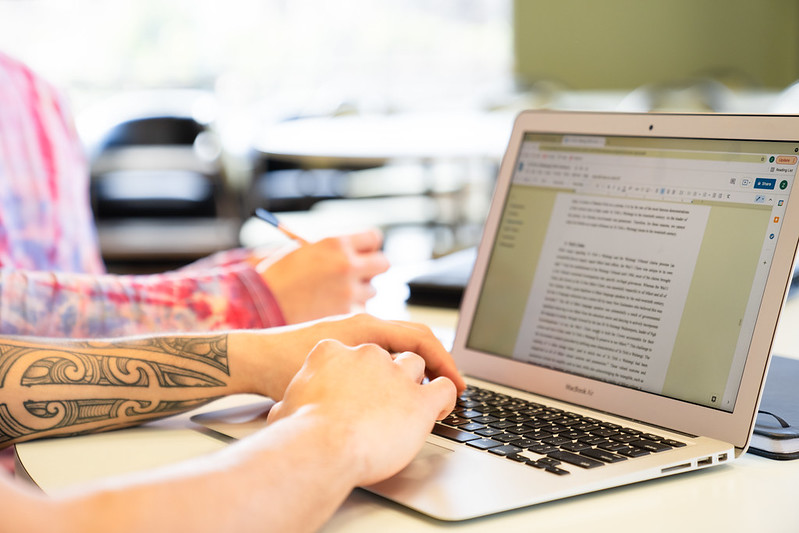HSMoodle
-
Dear Moodle User,
The university is in the process of upgrading our Moodle login system to use Azure. We understand that this change may be frustrating for some users, but we believe it is necessary to protect your data and maintain the integrity of our system. This change is starting to take effect from now. This upgrade will provide you with a more secure login experience and a single sign-on feature that will allow you to access other resources such as the library without the need to login again.
If you are logging in to Moodle off campus you will be required to use two-factor authentication. Please follow the links: https://ask.otago.ac.nz/knowledgebase/article/KA-10004457/en-us (for setting up MFA on campus) and https://ask.otago.ac.nz/knowledgebase/article/KA-10004458/en-us (for setting up MFA off campus) for more details on the process. If you already use a Hospital DHB Microsoft account, you will also need to create a University of Otago account to use the university Azure for Moodle
Here are is a brief summary of the steps you need to follow to set up Authenticator:
- Download the Microsoft Authenticator app on your mobile device.
- Open the app and follow the instructions to set up your account.
- Once you have set up your account, you will be prompted to scan a QR code. Please follow the instructions to complete this step.
- After scanning the QR code, you will receive a verification code on your mobile device. Please enter this code in the appropriate field on the login page.
After you have setup Authenticator, you can then log in to Moodle on any PC, Mac or other device, and Moodle will authenticate that it is you by asking you to enter a number into the authenticator app on your mobile device.
If you already have a hospital Azure account,you will need to complete the above steps to add another account to the Authenticator app for your university account.
Once you have done this,the login process is as follows:
- Enter your University of Otago username and password after clicking the login button (top right).
- Confirm it is you on your authenticator app, by entering the number it supplies.
If you are having issues with Authenticator, contact http://ask.otago.ac.nz/

HSMoodle provides Health Sciences students and staff of the University of Otago with access to communication tools, course materials, discussion forums, online assessment and many other features to help manage their study or teaching. If you need help with HSMoodle, please email med.moodle@otago.ac.nz.
Medicine degree courses can be found on MedMoodle.

Library
Library services and resources to support your learning, research and teaching needs.